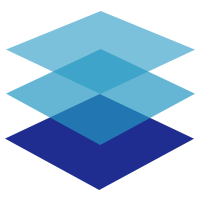# 七种类型
# Dialog
基本的弹框,在该类型弹框中,可以使用内置的单表单组件和自定义的表单项内容
# 使用示例
<script>
export default {
data() {
const routeName = this.$route.name.toLowerCase()
const BASE_URL = '/his/office'
const form = [
{
label: '科室名称',
model: 'deptName',
component: 'FormSelect',
dict: 'sys_normal_disable',
rules: [
{
required: true,
message: '请输入科室名称',
trigger: 'change'
}
]
},
{
label: '科室电话',
model: 'deptPhone',
component: 'FormInput',
rules: [
{
pattern: /^[1]([3-9])[0-9]{9}$/,
required: true,
message: '请输入正确的科室电话',
trigger: 'blur'
}
]
}
]
return {
operateLayer: {
add: {
label: '新增',
params: {},
method: 'post',
url: `${BASE_URL}`,
hasPermi: `${routeName}:add`,
mode: {
type: 'Dialog',
top: '25vh',
form
}
},
edit: {
type: 'primary',
label: '修改',
params: {
name: 'Jerry'
},
disabled: 'single',
url: `${BASE_URL}`,
method: 'put',
hasPermi: `${routeName}:edit`,
mode: {
type: 'Dialog',
detail: true, // 需要使用详情
form
}
}
}
}
}
}
</script>
在 Dialog 类型弹框中,根据项目需求,我们对弹框进行简单的配置,但是弹框里面的各种表单项该怎么写呢,上面form中写了一部分示例;如何使用form中的表单项,我们支持了一些常用的内置单表单组件,也可以自定义组件,详细可以查看单表单组件章节。
# 属性
| 属性 | 说明 | 类型 | 可选值 | 默认值 |
|---|---|---|---|---|
| type | 点击按钮后,需要触发的操作类型 | string | 见 mode 的七种类型 | — |
| form | 移步阅读 单表单组件章节 | array | — | — |
| button | 自定义弹框中按钮的文字以及显隐,不加此项,默认按钮为'取消','确定' | array | — | — |
| detail | 默认传递表格 row 信息;当 type 为 RouterPage 并且 detail 为 true 时,则路由模式中的 query 接受详情信息,但是过大的详情信息不建议走路由传参! | boolean | — | false |
| rules | 详见 element 的 rules 规则 | array | — | — |
| readonly | 用于查看功能等,弹框中的信息是否为纯文本展示 | boolean | — | false |
| title | Dialog 的标题;为空时取按钮的文本(label 字段) | string | — | — |
| width | Dialog 的宽度 | string | — | 50% |
| fullscreen | 是否为全屏 Dialog | boolean | — | false |
| top | Dialog CSS 中的 margin-top 值 | string | — | 15vh |
| modal | 是否需要遮罩层 | boolean | — | true |
| modalAppendToBody | 遮罩层是否插入至 body 元素上,若为 false,则遮罩层会插入至 Dialog 的父元素上 | boolean | — | true |
| appendToBody | Dialog 自身是否插入至 body 元素上。嵌套的 Dialog 必须指定该属性并赋值为 true | boolean | — | false |
| lockScroll | 是否在 Dialog 出现时将 body 滚动锁定 | boolean | — | true |
| customClass | Dialog 的自定义类名 | string | — | — |
| closeOnClickModal | 是否可以通过点击 modal 关闭 Dialog | boolean | — | true |
| closeOnPressEscape | 是否可以通过按下 ESC 关闭 Dialog | boolean | — | true |
| showClose | 是否显示关闭按钮 | boolean | — | true |
| beforeClose | 关闭前的回调,会暂停 Dialog 的关闭 | function(done),done 用于关闭 Dialog | — | — |
| center | 是否对头部和底部采用居中布局 | boolean | — | false |
| destroyOnClose | 关闭时销毁 Dialog 中的元素 | boolean | — | false |
# 确认弹框
确认弹框的类型为(warning、info、success、error),用于项目中需要删除、警告等需要进行第二次确认的操作
# 使用示例
<script>
export default {
data() {
const routeName = this.$route.name.toLowerCase()
const BASE_URL = '/his/office'
return {
operateLayer: {
remove: {
type: 'primary',
label: '删除',
disabled: 'multipe',
url: `${BASE_URL}`,
method: 'delete',
hasPermi: `${routeName}:remove`,
mode: {
subscribe: '是否确认删除这些数据?',
type: 'warning',
title: '提示',
label: 'deptId' // path接口传参为:http://xxxx/deptId
}
},
warn: {
type: 'danger',
disabled: 'single',
label: '警告',
url: `${BASE_URL}/warn`,
method: 'get',
hasPermi: `${routeName}:warn`,
mode: {
type: 'error',
subscribe: item => {
return `${item.deptLeader}已被严重警告`
},
title: '警告',
requestParams: true, // params传参:{ids:deptId}
label: 'deptId',
paramsLabel: 'ids',
catch: () => {
this.$message({
type: 'info',
message: '已取消警告'
})
}
}
}
}
}
}
}
</script>
# 多个参数/复杂参数
当需要传递多个参数时,选用 multiParams,可选参数有:
field为字段名label为选择行数据中的取值字段hidden当组件复用时,可判断是否需要传递该参数type为可选 array 数组类型传参,会把表格中选中行数的目标字段全部加到 filed 中
submit: {
size: "mini",
type: "primary",
label: "下发",
disabled: "multipe",
params: {},
disabled: (val) => {
return val[0].status !== "0";
},
method: "post",
url: `${BASE_URL}/distributeSdzg`,
mode: {
subscribe: "提交后,下发数据立即生效,确认无误后可点击确定。",
type: "warning",
title: "提示",
confirmButtonText: "确定",
cancelButtonText: "取消",
showConfirmButton: true,
showCancelButton: true,
center: false,
roundButton: false,
requestParams: true, // 是params传参
multiParams: [
{ field: "id", label: "id", type:'array'}, // 选择多行,多行的id添加到id字段中了
{ field: "type", label: "type"},
]
}
},
# 属性
| 属性 | 说明 | 类型 | 可选值 | 默认值 |
|---|---|---|---|---|
| type | 点击按钮后,需要触发的操作类型 | string | 见 mode 的七种类型 | — |
| subscribe | MessageBox 消息正文内容 | string / function(info) | — | — |
| title | MessageBox 标题 | string | — | 提示 |
| showCancelButton | 是否显示取消按钮 | boolean | — | false(以 confirm 和 prompt 方式调用时为 true) |
| showConfirmButton | 是否显示确定按钮 | boolean | — | true |
| cancelButtonText | 取消按钮的文本内容 | string | — | 取消 |
| confirmButtonText | 确定按钮的文本内容 | string | — | 确定 |
| center | 是否居中布局 | boolean | — | false |
| roundButton | 是否使用圆角按钮 | boolean | — | false |
| catch | 取消按钮后的回调 | function | — | — |
| label | 选择行取值的别名字段 | string | — | id |
| paramsLabel | 参数字段的别名 | string | — | id |
| requestParams | 改为 params 传参,不传则为 path 路径传参,可搭配 label 一起使用 | boolean | true | — |
| multiParams | 多个参数判断或单个参数复杂判断 | array | — | id |
# CustomDialog
# 使用示例
此时引入了一个外部自定义组件到当前组件。在外部自定义组件中,不受当前插件的限制,可以随意的写项目中比较复杂的弹框需求。
<script>
import CustomDialog from './CustomDialog'
export default {
data() {
return {
operateLayer: {
CustomDialog: {
label: '自定义弹框',
params: { name: 'resrse' },
show: 'table',
mode: {
type: 'CustomDialog',
name: 'customDialog',
detail: true,
component: CustomDialog
}
}
}
}
}
}
</script>
# 属性
| 属性 | 说明 | 类型 | 可选值 | 默认值 |
|---|---|---|---|---|
| type | 点击按钮后,需要触发的操作类型 | string | 见 mode 的七种类型 | — |
| name | 自定义弹框时,name 必传;自定义组件都要有 name 作为该组件的 ref 值 | string | — | — |
| detail | 为 true 时,自定义组件的详情会传到该组件的 props 的 params 中 | boolean | — | false |
| component | 自定义组件本身 | object | — | — |
# 自定义弹框组件的使用
参数dialogVisible控制显隐必传;queryList点击确定后,执行该方法可以用于刷新展示层数据;params为选择当前行的信息,在当前组件中可以使用该行信息进行一系列操作。
<template>
<el-dialog
title="提示"
:visible.sync="dialogVisible"
width="30%"
@close="() => $emit('update:dialogVisible', false)"
>
<h1>自定义弹框</h1>
<span slot="footer" class="dialog-footer">
<el-button @click="$emit('update:dialogVisible', false)">取 消</el-button>
<el-button type="primary" @click="$emit('update:dialogVisible', false)">确 定</el-button>
</span>
</el-dialog>
</template>
<script>
export default {
props: {
dialogVisible: {
type: Boolean,
required: true
},
queryList: {
type: Function
},
params: {
type: Object,
default: () => {}
}
}
}
</script>
# CustomPage
# 使用示例
例如:新增功能比较复杂时,只依靠弹框是放不下的,新增的事项很庞大,这时就需要一个单独的页面去完成该操作,此时就可以使用自定义组件CustomPage来完成这件事,其他搜索层、操作层和展示层还是在当前组件,只是把比较复杂的新增功能给抽离出去单独完成。
<script>
import CustomPage from './CustomPage'
export default {
data() {
return {
operateLayer: {
customPage: {
type: 'success',
disabled: 'single',
show: 'table',
icon: 'el-icon-set-up',
label: '自定义组件',
mode: {
type: 'CustomPage',
name: 'customPage',
component: CustomPage,
detail: true
}
}
}
}
}
}
</script>
# 属性
| 属性 | 说明 | 类型 | 可选值 | 默认值 |
|---|---|---|---|---|
| type | 点击按钮后,需要触发的操作类型 | string | 见 mode 的七种类型 | — |
| name | 自定义弹框时,name 必传;自定义组件都要有 name 作为该组件的 ref 值 | string | — | — |
| detail | 为 true 时,自定义组件的详情会传到该组件的 props 的 params 中 | boolean | — | false |
| component | 自定义组件本身 | object | — | — |
# 自定义组件页面的使用
当我们点击新增按钮后,进入到了这个自定义组件页面,完成了一系列功能后,需要再跳回到主页面,此时需用到this.$emit("update:pageVisible", false),即关闭当前组件页面,回到主页面。
参数pageVisible控制显隐必传;queryList点击确定后,执行该方法可以用于刷新展示层数据;params为选择当前行的信息,在当前组件中可以使用该行信息进行一系列操作。
<template>
<div>
<h1>自定义组件页面</h1>
{{ params }}
<el-button @click="submit">提交</el-button>
</div>
</template>
<script>
export default {
data() {
return {}
},
props: {
pageVisible: {
type: Boolean,
required: true
},
queryList: {
type: Function
},
params: {
type: Object,
default: () => {}
}
},
mounted() {},
methods: {
submit() {
// 回到首页
this.$emit('update:pageVisible', false)
// or
//this.$parent.pageVisible=false;
// 回到首页,重新查询数据
this.queryList()
// or
//this.$parent.queryList();
}
}
}
</script>
# RouterPage
自定义路由页面和自定义组件页面很相似,只是跳转的方式不同,前者是通过组件控制,后者通过路由控制(改变了路由);在各自的自定义组件中获取选择行的信息方式不同,前者是通过组件的传参获取,后者是通过this.$route路由信息获取。
# 使用示例
如果defatil为true时,跳转过程中,会把选择行的详情带入到this.$route.query.params中;可选择path或name方式切换路由页;
<script>
export default {
data() {
return {
operateLayer: {
routerPage: {
disabled: 'single',
show: 'table',
label: '自定义路由',
mode: {
type: 'RouterPage',
detail: true,
router: {
path: '/his/RouterPage',
query: {
name: '参数'
}
// name: "RouterPage",
// params: {
// sek: "lakei",
// },
}
}
}
}
}
}
}
</script>
# 属性
| 属性 | 说明 | 类型 | 可选值 | 默认值 |
|---|---|---|---|---|
| type | 点击按钮后,需要触发的操作类型 | string | 见 mode 的七种类型 | — |
| name | 自定义弹框时,name 必传;自定义组件都要有 name 作为该组件的 ref 值 | string | — | — |
| detail | 默认传递表格 row 信息;当 type 为 RouterPage 并且 detail 为 true 时,通过 sessionStorage 进行获取详情数据,值为 ry-detail | string | — | false |
| detailId | 传递 detailId:则获取 row 里面的对应的 id 传过去,可根据该 id 获取详情 | boolean | — | id |
| router | 路由跳转的一些配置 | object | — | — |
# 自定义路由页面的使用
如何获取改行的信息数据?
- 如果
detail为 true,从sessionStorage.getItem("ry-detail")获取接口详情! - 如果
detail为 false,detailId为 true,直接从 query 路由传递当前行的自定义 id! - 如果
detail为 false,detailId为 false,从sessionStorage.getItem("ry-detail")获取当前行的基本信息,不调接口!
<template>
<div>
<h1>路由自定义页面</h1>
<el-button @click="submit">提交</el-button>
</div>
</template>
<script>
export default {
mounted() {
console.log(JSON.parse(this.$route.query)) //当前选中行的详情信息
console.log(JSON.parse(sessionStorage.getItem('ry-detail'))) //当前选中行的详情信息
},
methods: {
submit() {
this.$router.go(-1)
}
}
}
</script>
如何获取其它 row 的数据?
- 以
row_开头,后面紧跟着改行的字段名称,也就是 status,经过转换,会把 row.status 的值通过路由的参数 row_status 传递过去
search: {
size: 'mini',
type: 'primary',
label: '查看',
params: {},
show: 'table', //展示到表格操作列中
type: 'text',
method: 'get',
url: `${BASE_URL}/getXshcDetail`,
mode: {
type: 'RouterPage',
detail: true,
router: {
path: '/xscx/search/index/',
query: {
mode: 'search',
type: 'xscx',
row_status: '',
},
},
},
},
# Export
# 使用示例
当使用导出功能时,会出现两种情况:
- 不传参数,则全部导出
- 传递参数,也就是选择的表格行数据
传递参数有两种方式,就是把选择的 selection 数据以数组或字符串拼接传递过去,根据 paramsType 判断,默认为 string,如果是行内操作(table=show),则不能传递数组!
<script>
export default {
data() {
return {
operateLayer: {
export: {
size: 'mini',
type: 'primary',
label: '导出',
params: { type: khlrType }, // 支持带入自定义的参数,此参数会合并到接口参数中
method: 'post',
url: `${BASE_URL}/export`,
mode: {
type: 'Export',
label: 'id', // 当选择表格数据时,默认取表格列表的id属性
paramsType: 'array', // 默认是 string
paramsLabel: 'exportIds', // 此时接口需要传exportIds这个字段,而不去是id字段
exportName: `${types[khlrType].label}.xlsx` // 录入时,根据不同考核单位
}
}
}
}
}
}
</script>
# 复杂参数/多个参数 multiParams
当需要传递多个参数时,选用 multiParams,可选参数有:
field为字段名label为选择行数据中的取值字段hidden当组件复用时,可判断是否需要传递该参数
把多个字段以 string拼接 方式传递过去,
export: {
size: "mini",
type: "primary",
label: "生成考核表",
params: {},
method: "post",
disabled: "single",
url: `${BASE_URL}/generateAssessmentForm`,
mode: {
type: "export",
multiParams: [
{
field: "deptId",
label: "deptId",
hidden: kpType === "lzkp"
},
{ field: "khjdYear", label: "khjdYear" },
{ field: "khjdType", label: "khjdType" }
],
exportName: "考核表.zip"
}
},
把多个字段以 array 方式传递过去,
export: {
size: "mini",
type: "primary",
label: "导出",
params: { type: khlrType },
method: "post",
url: `${BASE_URL}/export`,
mode: {
type: "export",
paramsType: 'array', // 默认是 string
multiParams: [
{
field: "exportIds",
label: "id",
},
{ field: "khjdYear", label: "khjdYear" },
],
exportName: `${types[khlrType].label}.xlsx`
}
}
# 属性
| 属性 | 说明 | 类型 | 可选值 | 默认值 |
|---|---|---|---|---|
| type | 点击按钮后,需要触发的操作类型 | string | 见 mode 的七种类型 | — |
| label | 选择行取值的别名字段 | string | — | id |
| paramsLabel | 参数字段的别名 | string | — | id |
| multiParams | 多个参数判断或单个参数复杂判断 | array | — | id |
| exportName | 导出附件的名称;支持回调函数,参数为选择当前行的信息 | string/function(row) | — | 列表文件.xlsx |
| paramsType | 判断传入的是数组还是字符串 | string/ | string/array | string |
# CustomOperate
偏向于自定义操作项的功能,通过该类型在当前页面操作任何事情;click 属性接受一个回调函数,并且返回两个参数,参数一为查询条件对象,参数二为选中表格的数据
# 使用场景
- 用于下载本地文件场景
- 打开一个自定义的弹框
# 使用示例
该类型使用起来简单方便,直接使用 click 的回调函数即可!
download: {
size: 'mini',
type: 'primary',
label: '初步核查报告模板',
mode: {
type: 'CustomOperate',
click: this.downloadFile,
},
},
methods: {
/** 下载文件 */
downloadFile(queryParams,sections) {
// 在这里面可以加一些其他操作,比如确认弹框等...
window.open('/file/初步核查报告模板.docx');
},
},
← DisplayLayer 其它用法 →